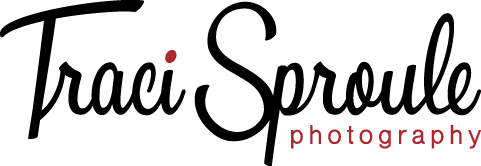I want my clients to display their photos, no question. But there is no denying that we live in a digital age. Clients often ask me how I back up the photos that are on my phone. So today I’m going to break down for you how I organize digital photos from my phone. Check out THIS POST to see how I organize my digital photos on my computer for long-term storage.
I take a TON of documentary-style photos with my phone, and I’ll bet that you do, too. But what do you do with all those photo memories?

The Ultimate Goal of Capturing Photos
To get started, let’s examine for a minute why we’re taking all of these photos. It’s because we want to remember something, right? And photos equal memories! So often, though, we don’t take the next steps toward preserving those memories.
Ultimately, I would love for you to get in the habit of displaying your photos, so that you can enjoy them all the time. Photo albums and storybooks are great ways to accomplish this. (Helpful hint: I can create those for you!)


Getting Photos To Your Vault
Before you can craft those albums or plan those print displays, though, you’ll want to have all your photos stored and organized in one central place.
Here’s how I get my phone photos into my computer’s digital storage archive:
- Download the DropBox app, both on your phone and your computer. On your computer, this will create a “Dropbox” directory in your Windows Explorer.
- On your phone, you’ll want to configure your Dropbox app to turn on “Photo Uploads.”
- Once a month or so, I go to my Dropbox app and select “photos”. This will automatically upload all of the photos from my phone to a new Dropbox folder entitled “camera uploads”. You can configure to upload videos at the same time. (The first time you do this it will be a rather lengthy process).
- From your computer, you should be able to access the “Camera Uploads” folder that was automatically created in your Dropbox directory. It’s pretty easy from there to move your photos from the Camera Uploads folder into your carefully organized photo files.
- The next time you access Dropbox, it will automatically upload any new photos on your phone. It will not re-upload any that it already sent to your Camera Uploads folder. Dropbox will remember for you exactly which photos on your camera have already been uploaded.
Why I Love This Process
- This helps me save space on my phone. I keep only the images that are the most special or the most accessed.
- The Dropbox process I use allows me to save all of my family’s digital photos in the same place for ease of access and backup.
- This makes my photo memories super organized for ease of printing and album creation.
You Can Do It, Too!
I hope this series of posts on organizing your family’s photos has been helpful. How do you organize your family’s photos? Is your process easier? Drop a comment below and tell me all about it!