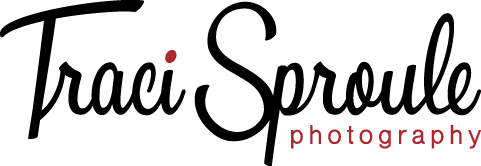The most important thing I want my clients to do is enjoy printed photos. Your photos represent memories, and I want you to relive those stories every time you walk by those gorgeous wall prints.

But we are living in a digital age, where photos are stored in clouds and on flash drives and in our phones and devices.

So the question becomes: What am I going to do with all of these digital photos?! It’s a great question. Today I’m going to show you how I organize my digital photos.
How I Organize My Digital Photos on My Hard Drive
This post will show you how I organize the photos I have stored on my computer. Later, in a second post, I’ll show you how I organize the photos I have on my phone and devices. My ultimate goal is to have all of my photos stored and organized in the same place, then backed up for security and safety.
Lots of Options
I will say first that there are a lot of options for software that can help you organize your images, and if you’re interested in learning a new platform, that’s not a bad way to go. Forever Historian is probably the best example of this type of solution.
But I organize my photos the old-fashioned way, with nothing more complicated than Windows Explorer and a carefully created filing plan. You may have your own plan, and your own way of organizing, but this has worked for me and it keeps me pretty organized. Check out these steps below:
1. Create a Directory on Your Computer That Is Strictly for Photographs
I like to keep all of my photographs in one directory. This makes it super easy to find them! In fact, your Windows Explorer software may have already done this for you. You don’t have to keep your photos in the default Windows “Pictures” folder, but it may be easiest for you to do so.
2. Designate a Folder For Each Year
Once I have my official “Photos” Directory created, I create a folder for each year within that directory. This helps me keep up with what events occurred during each year, and when I am ready to print photos for our yearly scrapbooks, it helps me organize my printed photographs.

3. Create a Dated Folder for Each Photographed Event
Within my yearly folders, I create a folder for each event that has photographs. I name the folders starting with the date the event occurred, and then some type of description of what the event was. For example: “2020 04-15 Kelly Grad Portraits.” This folder would contain all of the photos we took of my daughter on the day she did her official high school graduation portraits.

What’s really cool about this super-easy digital storage plan is how easy it is to sort. When I sort by “Name” in Windows Explorer, my photos are automatically sorted in date order. This is because of the way I named each of the folders.
I will also often rename each of the images inside the folder something easy to search for, rather than the original IMG_ file name that the camera automatically creates when you take a photo.

You can do this by selecting all of the photos in your folder that you want to rename. Then right-click on the first photo and select “Rename” from the list of options that appears. After that, just type the new file name you want your photos to show. It will automatically change the names of all the photos in your folder, adding a consecutive number at the end of each filename. Easy peasy!
4. A Few Last Things About How I Organize My Digital Photos
It really is that easy!
There are software platforms out there that may help you store, sort and organize your photos in a lightning-fast fashion. I’m all about easy and working with what I have, though. I’ve been using this system of digital photo storage since I first started using a digital camera in 2004. I love being able to see exactly what photos we took each year!
Having my photos organized digitally does not keep me from printing them! My ultimate goal as a photographer is to be a storyteller. I print our family’s memories for scrapbooks, digital albums and display pieces. This lets us enjoy our family’s photo memories all the time.
If you’re way behind, I recommend just starting with getting all of your photos into one central, single place on your computer. Then you can work on them a little bit at a time.
You can do it!